FAQ
Talent:
Q: If I upload videos highlighting my talent, will it be seen by everyone?
A: If you upload the video and tag it as public, it will be viewably by everyone. You can tag it as private if you do not want it to publicly viewable. Same is true of picture, PowerPoint, resume document etc.
Q: What if I want to share a specific video, photo or resume with everyone?
A: The first step is to make the object private. You can then go to “My Videos” or “My Photos” or “My Resumes” and select the appropriate object you want to share. Then go to the menu below the object and state “Share”. Here you can list people you want to the share the object with.
Q: What if I want to share a specific video, photo or resume with someone specific?
A: Log into your profile, if you wish to share pictures, go to “My Pictures”. Here you will see all pictures posted by you.

Here, click the link icon highlighted above. You can then enter the first few names of person and you will get a list of people that are available on the Go2Heights platform. Alternatively, you can type in an email address to send the picture.
The same applies for videos, resumes etc.
Q: If I create multiple profiles, how do I use them?
A: Since when people look up a profile, you will need to make one profile as default public profile. This can be a more generic profile. You can then have customized profiles that highlight specific skills. This profile can be made private and shared only with specific people or companies.
Alternatively, all profiles can be private so you can share specific profiles with specific people.
Some people may want to make one of the several profiles public based on specific industry they may be working in. Some people may have a volunteer profile vs. a professional profile. Some may play music on side while having a day job. Such situations are accommodated on go2heights. Again, you do not need to create multiple profiles but you can if you want to.
Q: I want to mentored by someone who can provide me advice about a role that I am aiming for? What is the proper way to ask someone to be a mentor?
A: The best way to ask for mentoring is to find someone you may have something in common with or someone who may have worked with you as a colleague or boss. First send a connection request. Once the person accepts the request, send a personal message asking to be mentored using the mentor menu.
The way to send a mentor request is to first find the person to whom the request needs to be sent to:

Once you have the search completed using the dialog below:
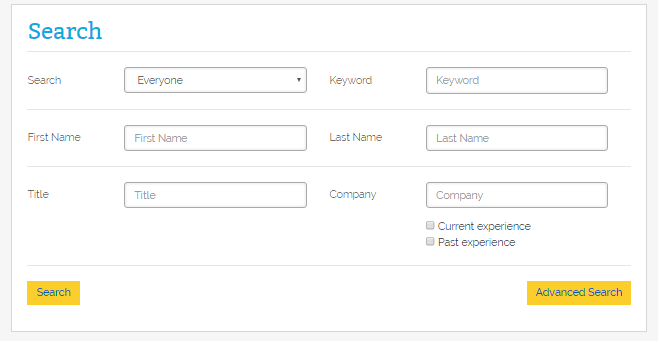
A set of people will show up as a result of the search as follows:
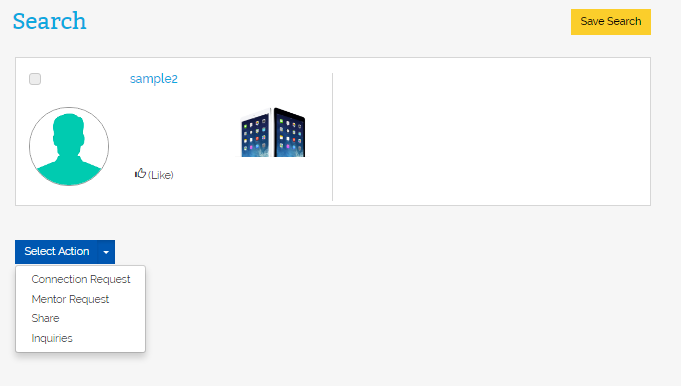
Below the names, there will be a “Select Action” button. Select Mentor request. Enter a short message in title and send. Follow it up with a more personalized message.
Q: If I am a mentor, how much time should I expect to spend mentoring others? What help can I provide to my mentees?
A: Typically, mentors are not expected to have more than one interaction per week. This can be via email over the weekend. Everything else is optional. Typical help you can provide is provide some insights into how a person can progress into their existing role, what development activities they can undertake and if they are looking to start a job, what challenges they should be prepared for. This role is not meant to be a job lead for mentees.
Q: Can I make all my profiles private? What if I want to make specific fields within my profile private?
A: Yes, you can decide to make all your profiles private but people will not be able to view your skills if you do so.
If you want to make specific fields in your profile private, you can do so by clicking on the lock icon until the icon shows the lock as unlocked.
Organization:
Q: How do I conduct an advanced search talent meeting a certain skill set?
A: You can search talent by logging in, then using “Search” in action menu on the left. You can also click on “Advanced Search” and search people by school, experience etc. as follows:

Q: How do I save my past searches and re-run them? Will the new run bring up same results as last time?
A: Once you search using a query, the results will show as follows:
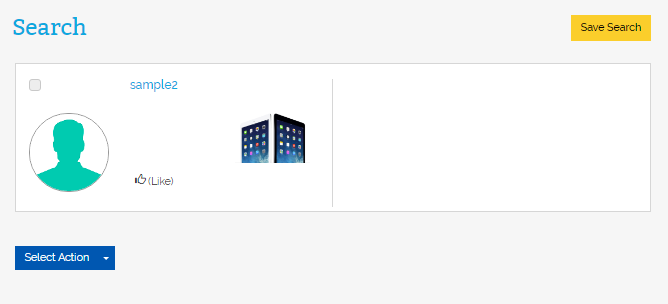
On the top right is a button called “Save Search”.
When you want to re-run the search, select “Search” again from Action menu, this time you will see the following menu:

Here click on “Saved Searches” and click on the one you want to run.
Running the saved search will simply apply the query to current data. New people may have joined the platform for example. Thus, the search may bring exactly the same results if run after a long time.
Q: If I want to procure funding about my company, how do I do so?
A: As an organization, when you create a profile and profile is finished, click on the button “Interested in Raising Funds”
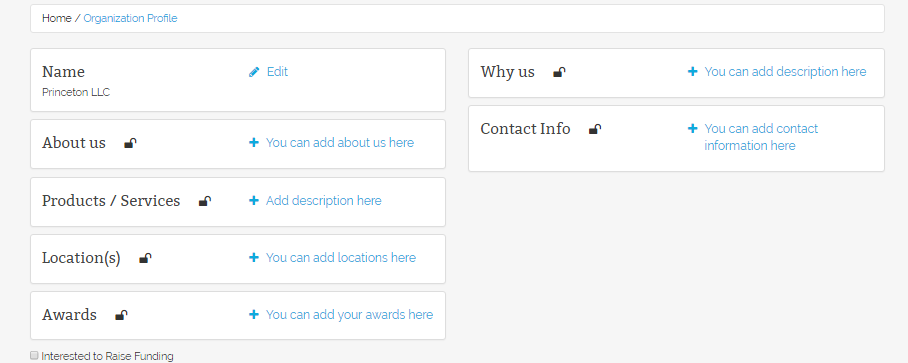
This will bring up additional profile that will need to be filled out. Financial institutions will have then be able to view and respond to your funding needs.
Q: If I state that I need funding, will it be seen publicly by everyone else?
A: No. The expanded profile and whether you need funding can only be seen by financial institutions. These financial institutions need to register as financial companies and confirmed by administrator. The confirmation is based on information submitted by financial companies including website. Further, only financial institutions that state they provide funding within a certain range, which matches the range of funding required, will be able to see your organization’s expanded profile.
Q: I am a company that can provide funding. How do I gain access to companies that are looking for funding?
A: Create a profile and select “Finance” as the field of interest in profile tree:
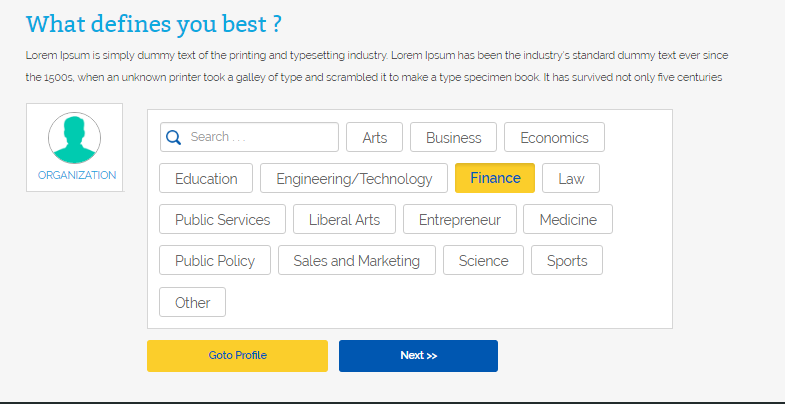
Once profile is completed, view the profile. It will have a checkbox stating “Funds Businesses”. Check this box.
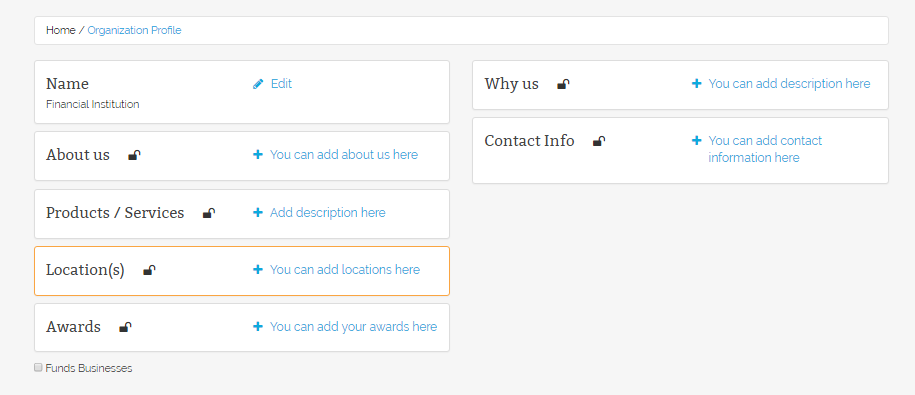
Once this link is clicked, an expanded profile will show. Try to complete a much of this profile as possible. Since you would be able to access names of all companies looking for funding within your investment range, we need this information so that privacy of companies looking for funding is not breached by anyone posing as a financial company.
Q: I need to send an inquiry to other companies. How do I go about doing it?
A: To send an inquiry, search for name of company under “Search” under Action List. Once name of company comes up, select “Select Action” below and click “Inquiry”.
Q: How do I build and send a job specification to a set of people?
A: To be completed
Q: I need to recruit a set of people. How do I send invites to a group of people and/or send assets such as a recruiting video?
A: To be completed


